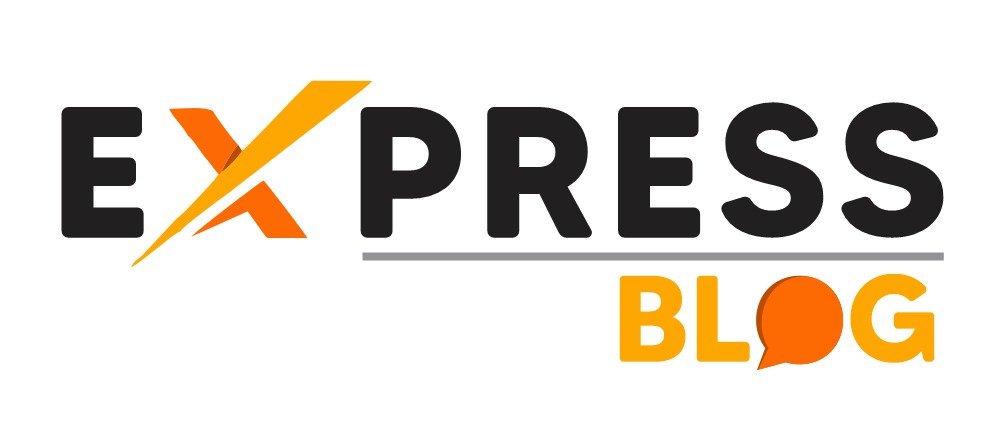How to Detect Employee Monitoring Software
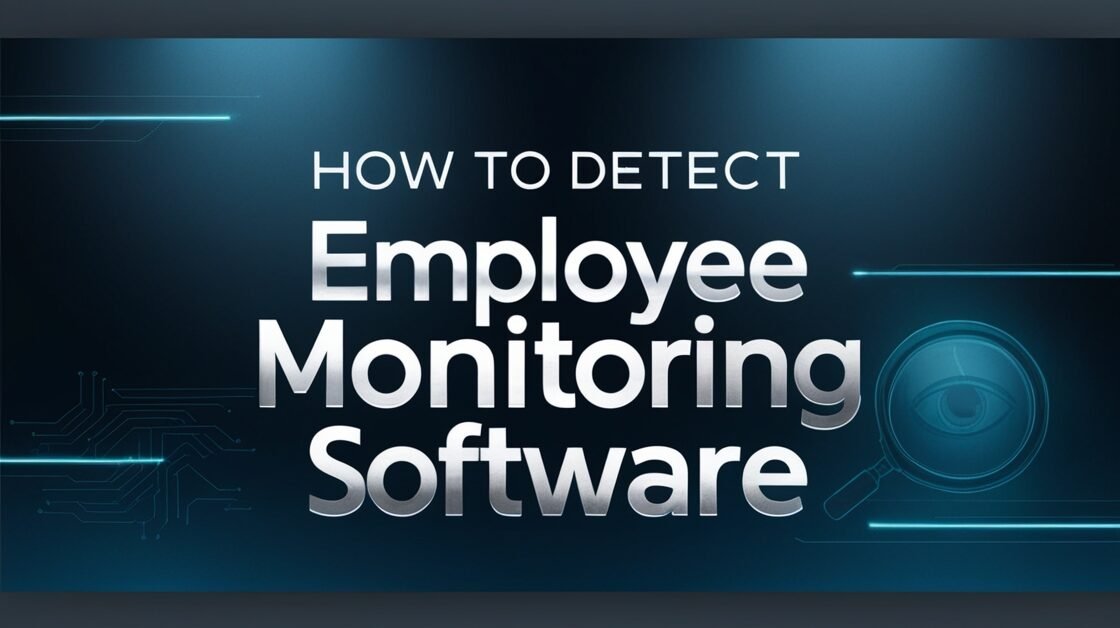
Employee monitoring software is becoming an increasingly common presence in the workplace especially as remote work continues to rise. It can feel unsettling to think that every keystroke, website visit or even time away from your desk might be tracked.
The purpose of this blog post is to help you understand how to detect employee monitoring software and what you can do if you suspect that your activity is being monitored. Whether you work remotely or in the office, being aware of how your employer might be tracking you is crucial to maintaining both privacy and productivity.
The Rise of Employee Monitoring Software
The world of work has changed dramatically over the last few years. With the rapid growth of remote work and hybrid arrangements many companies have turned to employee monitoring software as a way to ensure productivity and safeguard sensitive information. Employee monitoring software can help employers keep track of work hours, manage security risks and evaluate performance. However, from the employee’s perspective, it can feel intrusive and may impact trust in the workplace.
This blog post will explore what employee monitoring software is why it’s used and most importantly, how to detect it on your work device. This is not about encouraging unethical actions or avoiding legitimate supervision; it’s about understanding your digital environment and protecting your privacy.
What Is Employee Monitoring Software?
Employee monitoring software is any application or tool used by employers to observe and track employee activities. It can include tracking internet usage, logging keystrokes, recording screens, monitoring emails or even using the webcam to verify presence.
Types of Employee Monitoring
- Activity Monitoring: Tracks keystrokes, captures screenshots and monitors application usage to evaluate productivity.
- Internet and Email Tracking: Logs web browsing habits, email communications and online activity.
- Location Tracking: Uses GPS tracking, often relevant for remote or field employees to confirm location and activity.
- Software and Hardware Monitoring: Tracks interactions with certain software, document access and even hardware usage such as USB drives.
Common Monitoring Tools
Employers have many software options for monitoring each with different levels of transparency and capabilities. Some common employee monitoring tools include:
- Hubstaff: Tracks time, takes screenshots and monitors keyboard and mouse activity.
- Teramind: Records screen activity and provides keystroke logging.
- ActivTrak: Monitors internet and application usage to provide insights into productivity.
These tools often operate discreetly in the background making them difficult to notice unless you know exactly what to look for.
Signs You Might Be Monitored
Detecting employee monitoring software can be challenging because it often works silently in the background. However, there are several telltale signs that may indicate its presence.
Unusual Device Behavior
One of the first clues that monitoring software might be installed on your device is unusual device behavior. This includes:
- Increased CPU Usage: Monitoring software can consume system resources leading to higher CPU usage and making your device feel slow.
- Frequent Fan Noise: If your computer fan is running at full speed more often, it could be a sign that there is software running in the background that is demanding significant processing power.
Unfamiliar Processes Running in the Background
You can often detect monitoring software by looking at the Task Manager (Windows) or Activity Monitor (macOS) for unfamiliar processes. Here’s how to do that:
- Task Manager: Press
Ctrl + Shift + Escto open Task Manager. Look under the “Processes” tab for any names you don’t recognize. - Activity Monitor: On macOS, open Activity Monitor from the Utilities folder and check for unknown processes.
Examples of Suspicious Processes: Many employee monitoring tools have recognizable names such as teramind.exe or hubstaff.exe. If you notice anything that doesn’t belong, it’s worth investigating further.
Frequent Pop-Ups or Security Warnings
Frequent pop-ups from your antivirus or firewall software could indicate attempts by monitoring software to gain access to your system or make changes.
Example: Antivirus alerts about “unrecognized software trying to make changes” are worth paying attention to, as they could indicate monitoring attempts.
Changes in System Settings
Monitoring software may alter your system settings, particularly related to administrative permissions. If you notice that certain options are now restricted or require elevated permissions that didn’t before, it could be a red flag.
Network Indicators
Monitoring software often sends data back to an employer’s server, which could lead to increased network activity. You can detect this by:
Increased Data Usage: Look for unusually high levels of data usage, especially during work hours when you’re not performing data-heavy tasks.
Suspicious Network Connections: Using network monitoring tools such as Wireshark can help you detect unknown outgoing connections. This can indicate that data is being sent to an external server without your knowledge.
Methods to Detect Employee Monitoring Software
If you suspect that employee monitoring software is on your device, there are several effective ways to detect it. Below, we’ll cover methods from simple checks to advanced network analysis.
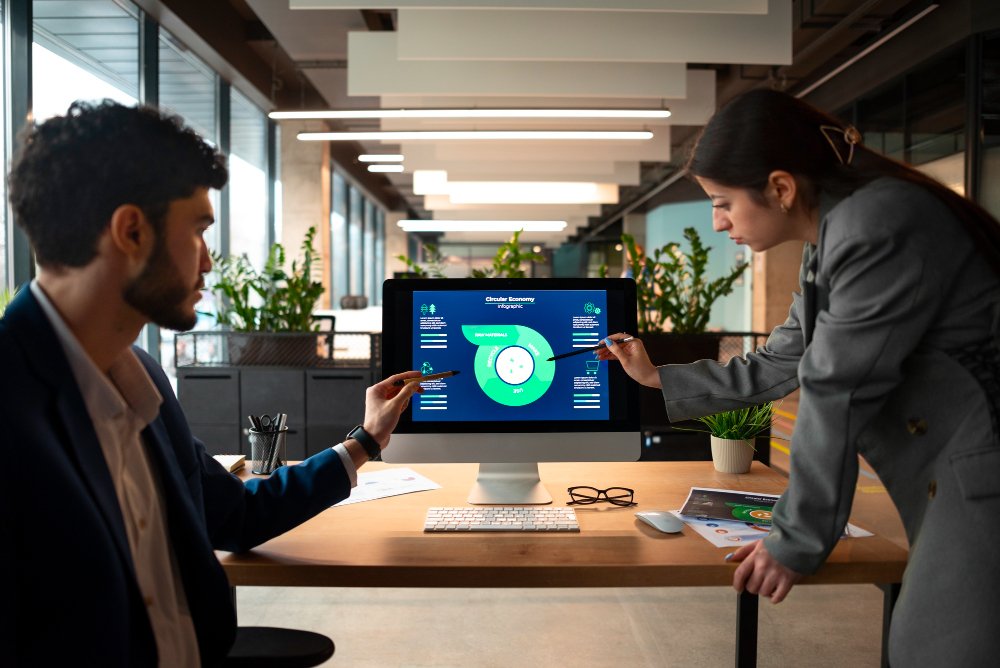
Task Manager/Activity Monitor Inspection
Checking the Task Manager (Windows) or Activity Monitor (macOS) is a straightforward way to detect monitoring software:
- Windows: Open Task Manager (
Ctrl + Shift + Esc) and check the “Processes” and “Startup” tabs for anything unfamiliar. - macOS: Open Activity Monitor and review the list of processes for anything unusual.
Red-Flag Processes: Look for anything named similarly to popular monitoring software or anything you do not recognize. Processes such as teramind, hubstaff, or generic names like workerapp.exe could indicate monitoring.
Checking Installed Applications
Monitoring software is sometimes installed like any other program and may appear in your list of installed applications.
- Windows: Go to Settings > Apps > Apps & Features and scan the list for unfamiliar names.
- macOS: Open Finder, then click Applications to see if anything stands out.
Using Third-Party Tools: Applications such as Malwarebytes can also help detect and remove monitoring software.
Network Analysis Using Firewall and Monitoring Tools
To detect monitoring software actively sending data, you can use network analysis tools such as Wireshark or GlassWire.
- Wireshark: This tool allows you to capture and inspect packets on your network to detect unusual outgoing connections.
- GlassWire: GlassWire provides a more user-friendly experience, showing you which applications are using your network and the destinations of the data.
Checking Browser Extensions
Some monitoring can be done through browser extensions. This type of monitoring can be subtle, capturing your browsing history and keystrokes within the browser.
- Audit Your Extensions: Regularly check your browser extensions for any unfamiliar names. Remove anything that seems suspicious or that you don’t remember installing.
Tools to Help You Detect Monitoring Software
Several tools are available that can help you detect employee monitoring software on your system. Below are some reliable options:
Anti-Spyware and Malware Detection Tools
- Spybot Search & Destroy: Designed to detect and remove spyware, this tool can help identify monitoring programs.
- Malwarebytes: Another excellent choice for scanning your system for unauthorized software.
These tools are particularly effective if monitoring software was installed without the proper permissions or uses techniques similar to malware to conceal itself.
Network Monitoring Tools
- Wireshark: As mentioned earlier, this network packet analyzer can be helpful for advanced users who want to track outgoing data.
- GlassWire: Provides a more intuitive interface for users looking to monitor network activity without diving into raw packet analysis.
Dedicated Detection Software
- Bitdefender and Norton: These comprehensive security suites also come with the capability to detect tracking or monitoring software and remove it.
Read Also: Mastering Math for Tech Success
What To Do If You Find Monitoring Software
Finding employee monitoring software on your device can be unsettling, but it’s essential to approach the situation carefully. Here are some steps you can take if you detect monitoring software:
Stay Calm and Assess the Situation
First, understand that your employer may have legitimate reasons for monitoring your activity, especially if it’s on a company owned device. Review your company’s policies on employee monitoring which you likely agreed to upon hiring.
Understand Your Rights
Employee privac****y rights vary significantly depending on your region. For example, in the United States, employers generally have the right to monitor activity on company-owned devices provided they inform the employee. However, some states have stricter rules about disclosure. In the European Union, the General Data Protection Regulation (GDPR) offers stronger privacy protections for employees requiring transparency around any monitoring.
Talk to Your Employer
If you feel uncomfortable with the level of monitoring or if you believe it has crossed ethical or legal boundaries, consider having a calm and respectful conversation with your employer. Ask about the reasons for monitoring and express any concerns about privacy.
Personal Measures to Protect Your Privacy
- Use Personal Devices for Personal Activities: The best way to avoid monitoring is to keep personal communications and activities on your own devices, separate from work devices.
- Minimize Non-Work Activities: When using a work computer limit non-work activities to reduce exposure to monitoring.
Preventative Measures for the Future
To protect your privacy, there are several preventative measures you can take whether you suspect monitoring or want to be cautious.

Use Personal Devices for Personal Activities
This is the most straightforward advice. Any private activities should ideally be kept to your personal device. Employers generally have full rights to monitor company-owned devices and separating work from personal activities is the best way to maintain privacy.
Be Informed About Company Policies
Always read through any company policies related to technology use, privacy and employee monitoring. This ensures you understand your rights and what you are agreeing to.
Regularly Monitor Your Device
Make it a habit to check your system for unfamiliar applications or processes. This includes running antivirus scans, checking active processes and monitoring network usage.
Legal & Ethical Considerations
Monitoring employees has significant legal and ethical considerations. Here, we explore both the employee’s rights and the employer’s rationale.
Employee Rights by Region
- United States: Employers generally have the right to monitor activities on company-owned devices but must provide some form of notification to employees.
- European Union: Under the GDPR employers must have legitimate grounds for monitoring and must inform employees about what is being monitored.
- Canada: Employee privacy rights are also protected and monitoring requires clear disclosure and must be reasonable.
Employer’s Perspective
It’s important to remember that employers may use monitoring tools for several legitimate reasons such as protecting sensitive information managing productivity or maintaining compliance. The key is balancing privacy with business needs.
Conclusion: Stay Aware, Stay Informed
Employee monitoring software is a growing reality in today’s workplace especially with more people working remotely. Understanding how to detect employee monitoring software is critical for maintaining your privacy and ensuring that you are aware of how your activities are being tracked.
Stay vigilant, be informed about your rights, and remember that while employers often have legitimate reasons for monitoring, you also have a right to understand how and when you are being observed. If you find monitoring software on your device, stay calm, review your options and decide on an appropriate course of action.
If you have questions or need more information on how to detect employee monitoring software, feel free to share your experiences in the comments below. Your privacy matters and staying informed is your best defense.
FAQ Section
How Do I Know If My Company Is Legally Allowed to Monitor Me?
Always review your employment contract and any related technology use policies. In many regions your employer must inform you if monitoring is taking place.
Can I Remove Employee Monitoring Software on My Device?
If it’s a company-owned device removing monitoring software may violate company policies. Always seek clarification from your employer.
What Should I Do If Monitoring Software Affects My Work Performance?
If monitoring software is causing performance issues (e.g., slowing down your system) report it to your IT department. They may be able to adjust the settings to reduce the impact.